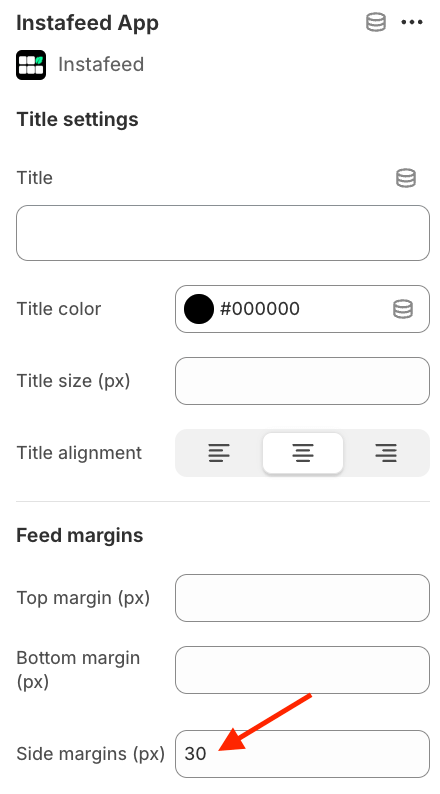How do I change my feed's width?
You can change your feed’s width in a few different ways, depending on your theme and how you want it to display. This article walks you through the options:
A. Full width - make your feed span the entire page
B. Match section width - use the same width of other sections
C. Side margins - add side margins to your feed
Each option includes instructions for both Shopify 2.0 and legacy themes.
A. Using full width
Shopify 2.0 themes
In 2.0 themes, the App block that holds Instafeed typically has the same width as the other sections in the theme by default.
To use the full width:
- Go to Online Store > Themes > Customize
- Uncheck the option Make section margins the same as the theme from the Apps block that contains Instafeed.
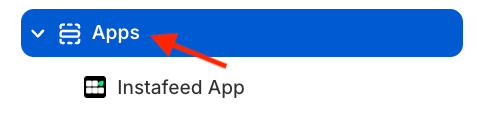
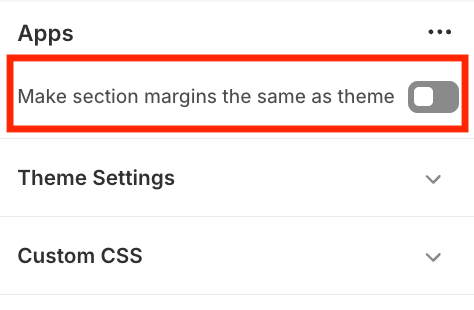
The way this option appears varies from theme to theme. In some themes it appears as Make section full width (in this case you will need to check this option), or anything similar.
Legacy themes
The majority of themes include Custom Liquid/HTML sections that use the full width of the store. If they don't, you can often find an option in the Custom Liquid/HTML settings to make the section fill the entire width.
B. Using the same width as the rest of your sections
Shopify 2.0 themes
In Shopify 2.0 themes, the App block containing Instafeed typically shares the same width as the other sections in the theme by default.
Legacy themes
Most themes have Custom Liquid/HTML sections that occupy the entire width of the store. In certain themes, the Custom Liquid/HTML section includes a setting to use make the margins/width the same as the theme. If you don't find this option, feel free to reach out to us at support@minttstudio - we're always ready to assist you!
C. Adding side margins
In Shopify 2.0 themes, the Instafeed section includes a setting that allows adding side margins to the feed. To add margins, follow these steps:
- Go to Online Store > Themes > Customize > Instafeed.
- Enter the margin value to apply on each side of the feed in Side margins.