How do I add my Instagram feed to legacy themes?
This guide explains how to add your Instagram feed to Shopify legacy themes. Follow the steps below:
A. For legacy themes with a Custom Content (Liquid/HTML) block
B. For legacy themes without a Custom Content block
A. For legacy themes with a Custom Content (Liquid/HTML) block
- Go to Online Store > Themes > Customize.
- Click Add Section.
- Select Custom Content (Liquid/HTML) and add it to your homepage.

- Add the code below under Custom HTML/liquid:
<div id="insta-feed"></div>
Note: For secondary feeds, add the code below replacing FEED_ID with the ID of the feed that you can find in your Instafeed app dashboard:
<div id="feed-FEED_ID" class="instafeed-shopify"></div>
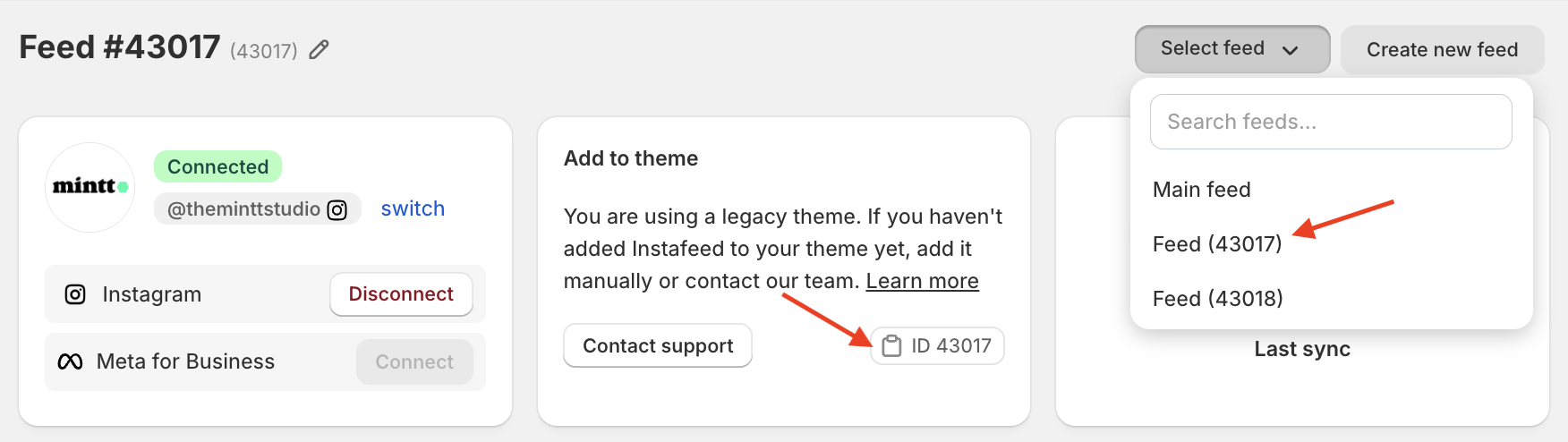
The code to show this feed is:
<div id="feed-43017" class="instafeed-shopify"></div>
B. For legacy themes without a Custom Content block
- Contact us at support@minttstudio.com - we'll gladly create the Instafeed block for your theme.
- Once it's ready, you can easily add it to your theme by navigating to Online store > Themes > Customize > Add section > Instafeed App.