How do I pin posts?
With our Plus plan, you can pin posts anywhere on your feed.
The Dynamic pin posts feature lets you drag and drop posts to place them exactly where you want. You can rearrange the order of your feed or pin key posts to stay fixed at the top.
Follow these steps to pin posts on your feed:
Step 1 - Open Manage posts
- In your Shopify admin, go to Apps > Instafeed.
- Under Preview, click Manage posts.
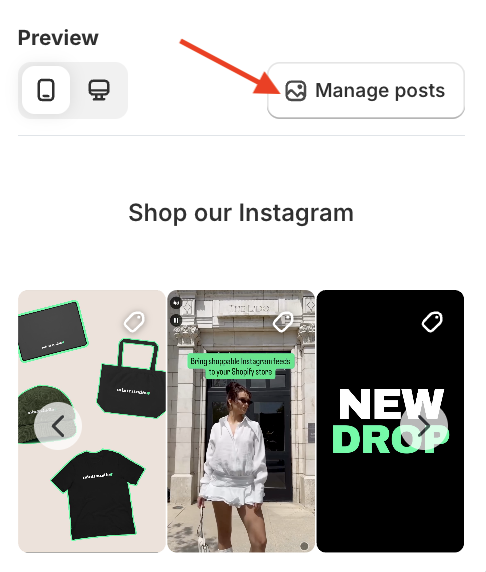
Step 2 - Pin or unpin posts
- To pin a post: Press and hold the post, then drag it to the desired position in your feed. Release to drop it in place.
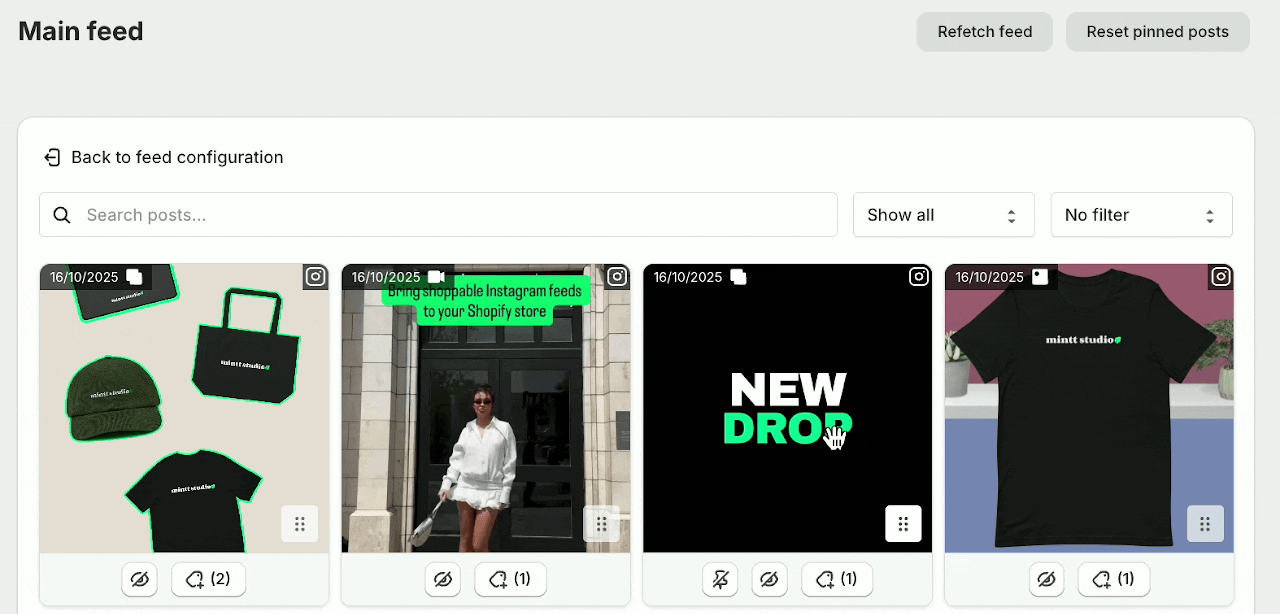
- To unpin a post: Click Unpin. The post will return to its original position in the feed.
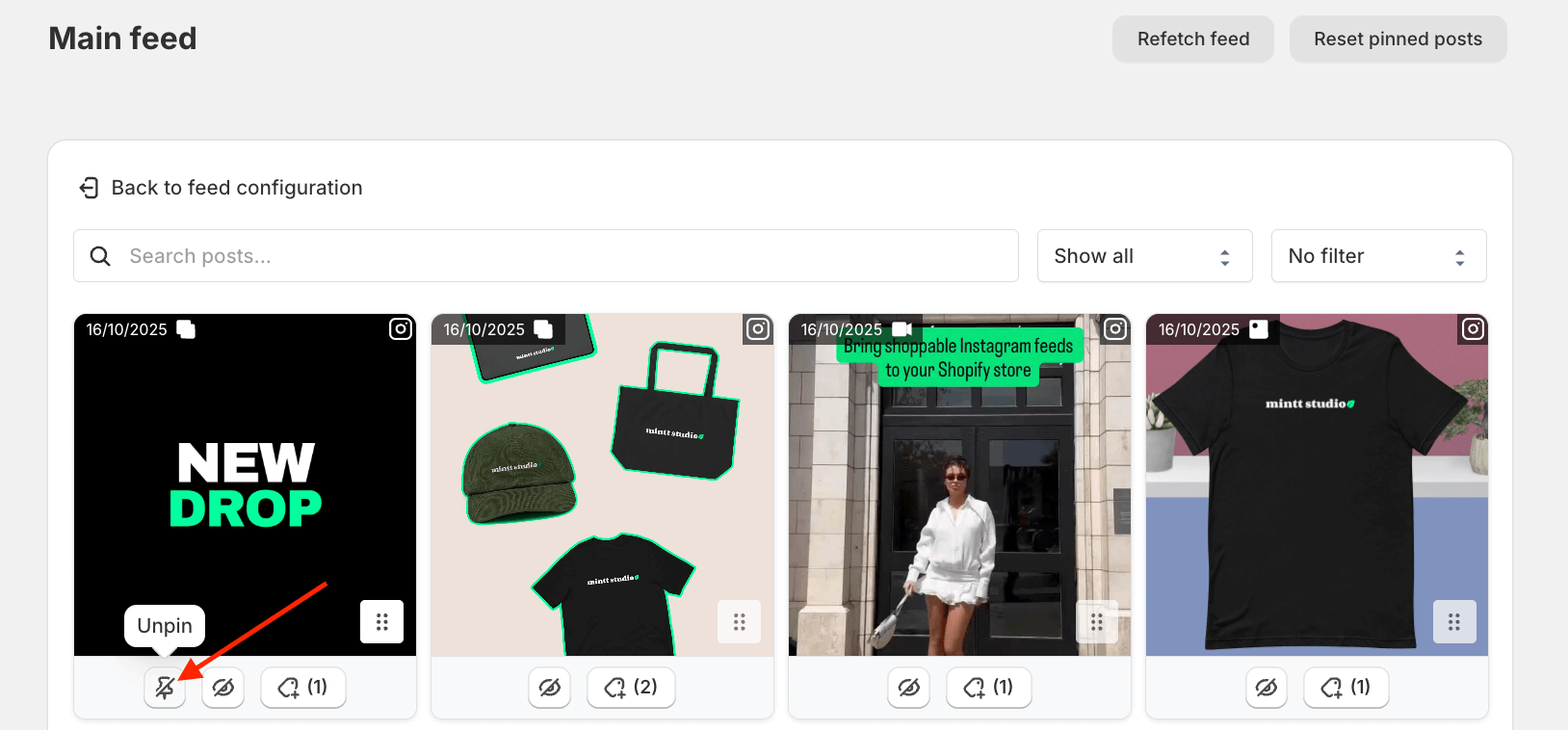
- To unpin all posts: Click Reset pinned posts. All posts will return to their original positions in the feed.
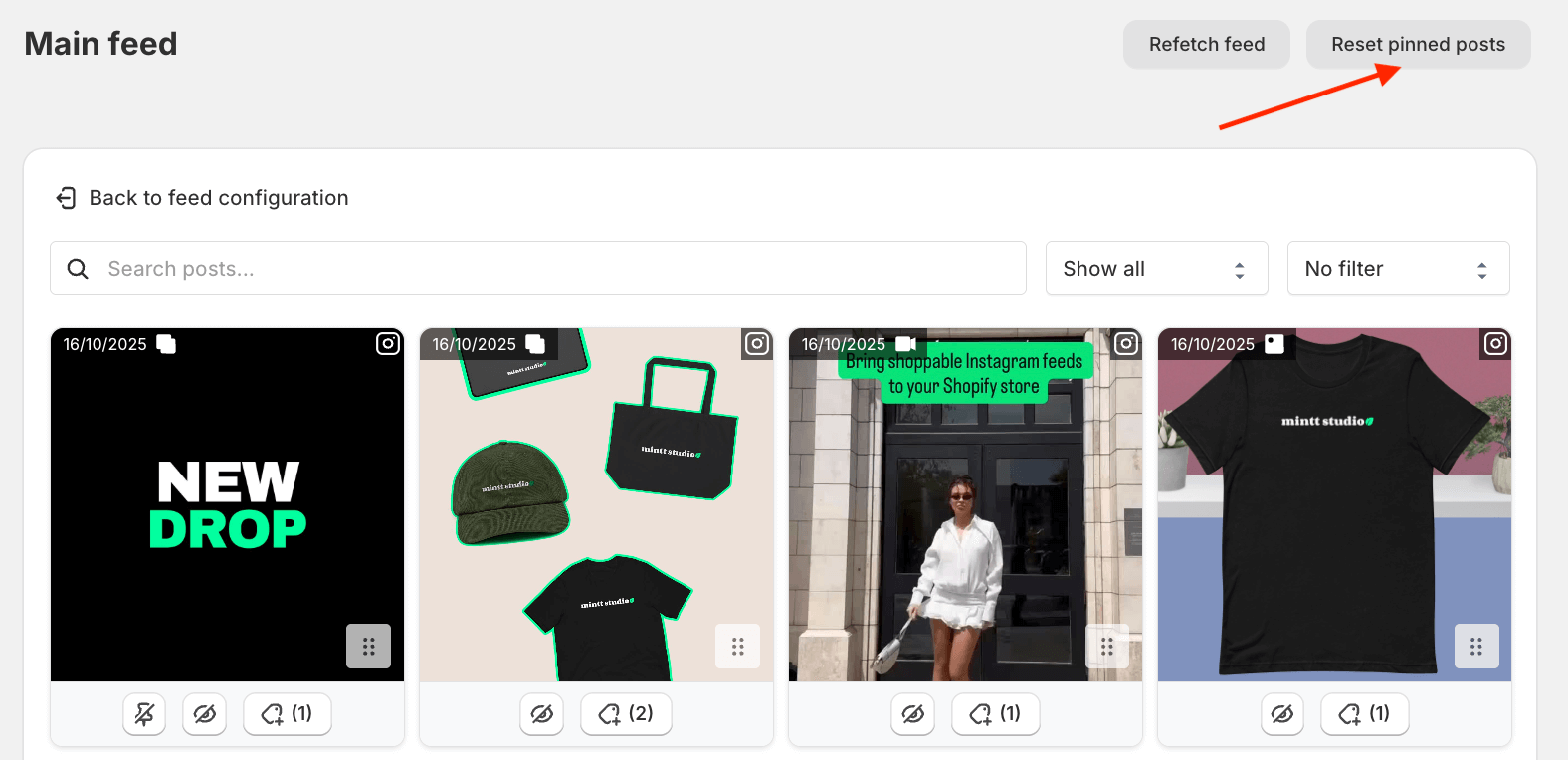
Step 3 - Save changes
- Click Back to feed configuration to return to the Instafeed configuration page.
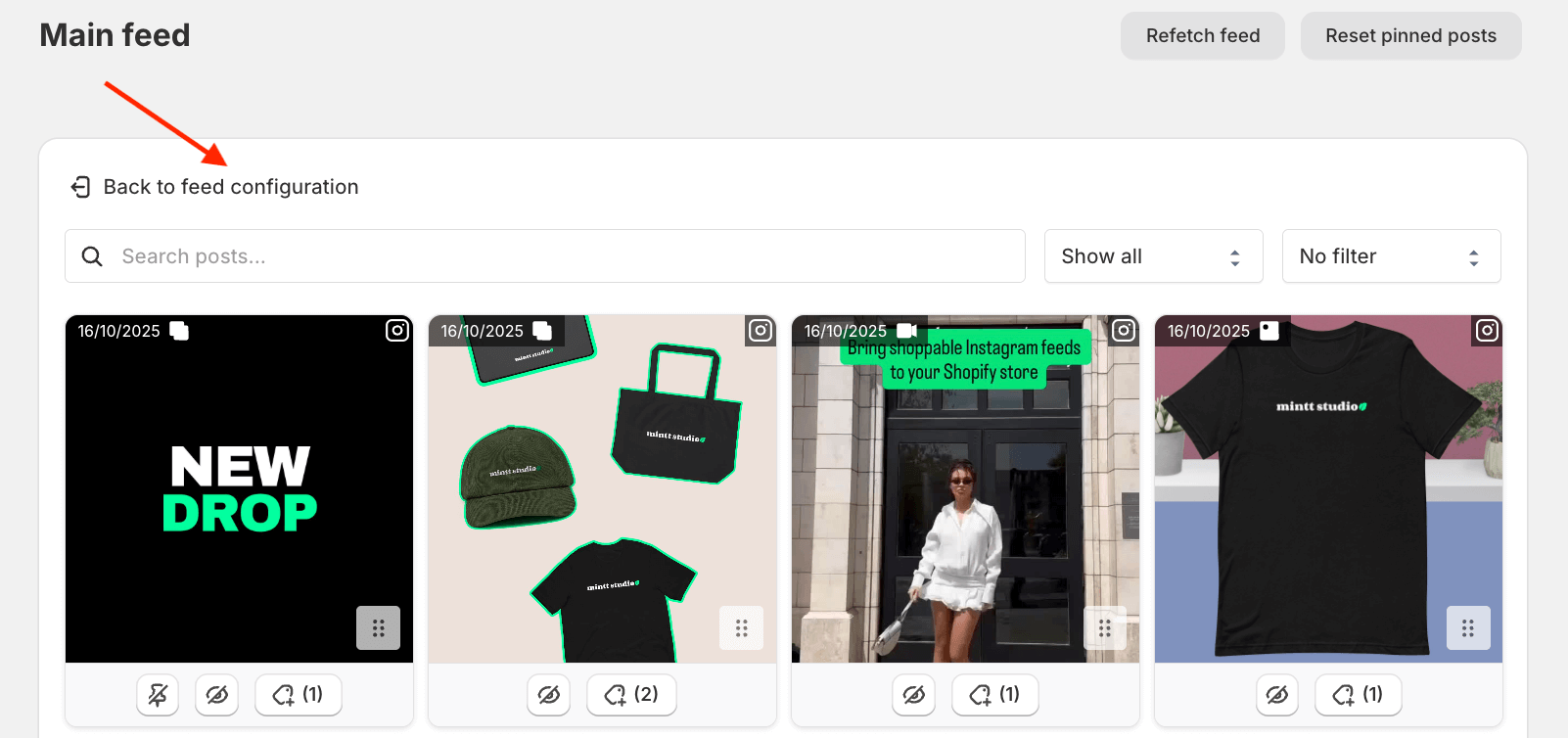
- Click Save feed to apply your changes.
Common questions
- What happens to my current setup once new posts are published?
New Instagram posts appear in the next available positions in your feed, in order. Pinned posts stay fixed, so new posts fill the next spots around them.
- What’s the difference between pinning and reordering?
Pinning and reordering work the same way - when you reorder a post, you are pinning it to a specific spot in your feed.
- What happens if I delete a pinned post on Instagram?
If you delete a post that was pinned on Instafeed, it will disappear from the feed and the remaining posts will stay in their positions.
- Can I pin a post across multiple feeds?
This feature is feed-specific. If you change the order of a post, it will appear on that specific feed. Other feeds will keep their original order.
- What happens if I pin a post to a position that already has a pinned post?
When this happens, the post you're moving takes priority, and the pinned post shifts to the nearest available spot.